Inno Setup
Inno Setup syntax definition, completions and build system for SublimeText
Details
Installs
- Total 6K
- Win 4K
- Mac 1K
- Linux 394
| Jan 8 | Jan 7 | Jan 6 | Jan 5 | Jan 4 | Jan 3 | Jan 2 | Jan 1 | Dec 31 | Dec 30 | Dec 29 | Dec 28 | Dec 27 | Dec 26 | Dec 25 | Dec 24 | Dec 23 | Dec 22 | Dec 21 | Dec 20 | Dec 19 | Dec 18 | Dec 17 | Dec 16 | Dec 15 | Dec 14 | Dec 13 | Dec 12 | Dec 11 | Dec 10 | Dec 9 | Dec 8 | Dec 7 | Dec 6 | Dec 5 | Dec 4 | Dec 3 | Dec 2 | Dec 1 | Nov 30 | Nov 29 | Nov 28 | Nov 27 | Nov 26 | Nov 25 | |
|---|---|---|---|---|---|---|---|---|---|---|---|---|---|---|---|---|---|---|---|---|---|---|---|---|---|---|---|---|---|---|---|---|---|---|---|---|---|---|---|---|---|---|---|---|---|
| Windows | 0 | 0 | 2 | 1 | 0 | 1 | 3 | 0 | 0 | 1 | 0 | 0 | 0 | 0 | 1 | 0 | 0 | 0 | 0 | 0 | 0 | 0 | 2 | 0 | 1 | 0 | 1 | 1 | 0 | 0 | 0 | 0 | 0 | 0 | 0 | 0 | 0 | 1 | 0 | 0 | 0 | 0 | 0 | 0 | 1 |
| Mac | 0 | 0 | 0 | 0 | 0 | 0 | 0 | 0 | 0 | 0 | 0 | 0 | 0 | 0 | 0 | 0 | 0 | 0 | 0 | 0 | 0 | 0 | 0 | 0 | 0 | 0 | 0 | 0 | 0 | 0 | 0 | 0 | 0 | 0 | 0 | 0 | 0 | 0 | 0 | 0 | 0 | 0 | 0 | 0 | 0 |
| Linux | 0 | 0 | 0 | 0 | 0 | 0 | 0 | 0 | 0 | 0 | 1 | 0 | 0 | 0 | 0 | 0 | 0 | 0 | 0 | 0 | 0 | 0 | 0 | 0 | 0 | 0 | 0 | 0 | 0 | 0 | 0 | 0 | 0 | 0 | 0 | 0 | 0 | 0 | 0 | 0 | 0 | 0 | 0 | 0 | 0 |
Readme
- Source
- raw.githubusercontent.com
🚨 This package is no longer under development. If you wish to take over this project, please get in touch!
Inno Setup for Sublime Text
Inno Setup syntax definitions, completions and build system for Sublime Text.
Note: This package is compatible with Sublime Text 3 (Build 3103 or higher). Click here for a Sublime Text 2 version of this package.
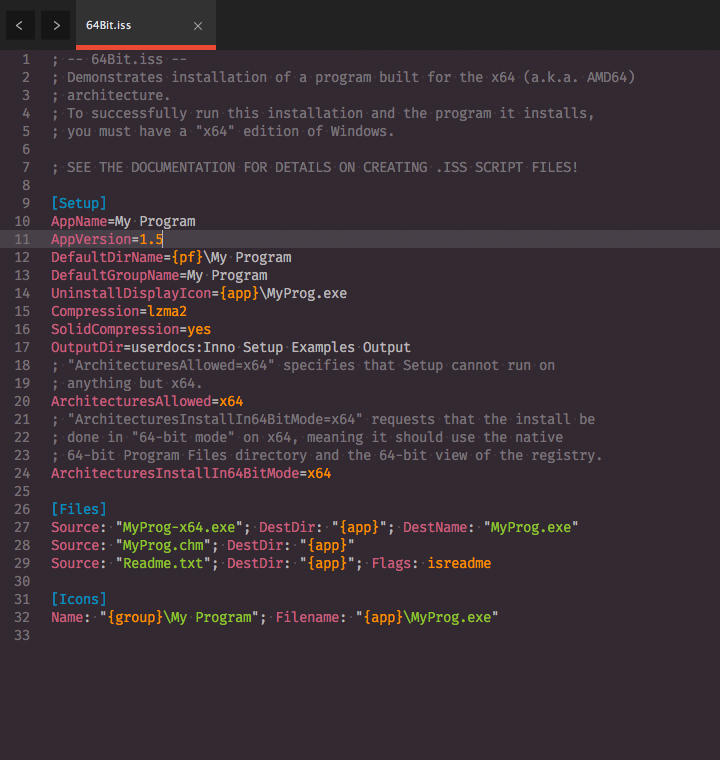
Screenshot of Inno Setup in Sublime Text with Hopscotch color scheme
Installation
Package Control
- Make sure you already have Package Control installed
- Choose “Install Package” from the Command Palette (Super+Shift+p)
- Type “Inno Setup” and press Enter
Using Git
- Change to your Sublime Text
Packagesdirectory - Clone repository
git clone https://github.com/idleberg/sublime-innosetup.git 'Inno Setup'
Manual installation
- Download the latest stable release
- Unzip the archive to your Sublime Text
Packagesdirectory
Usage
Completions
Auto-completion will always list all available flags for a command, the first flag displayed is always the default.
Building
Building requires a properly installed Inno Setup, and to build on macOS/Linux you need Wine. You can build your script using the default Super+b shortcut or from selecting the build option in the Tools menu. Output files will be placed in the same folder as your input.
Windows
Make sure that Inno Setup is installed properly and that ISCC.exe is in your PATH environment variable (it isn't by default!) Use the Legacy Windows build variant if you can't run PowerShell 3.0 (or higher) scripts.
macOS / Linux
With Wine and Inno Setup properly installed, use the default shortcut Super+b to build your script.
Linter
You can install a separate linting package to highlight errors in your InnoSetup script.
License
This work is licensed under the The MIT License.



